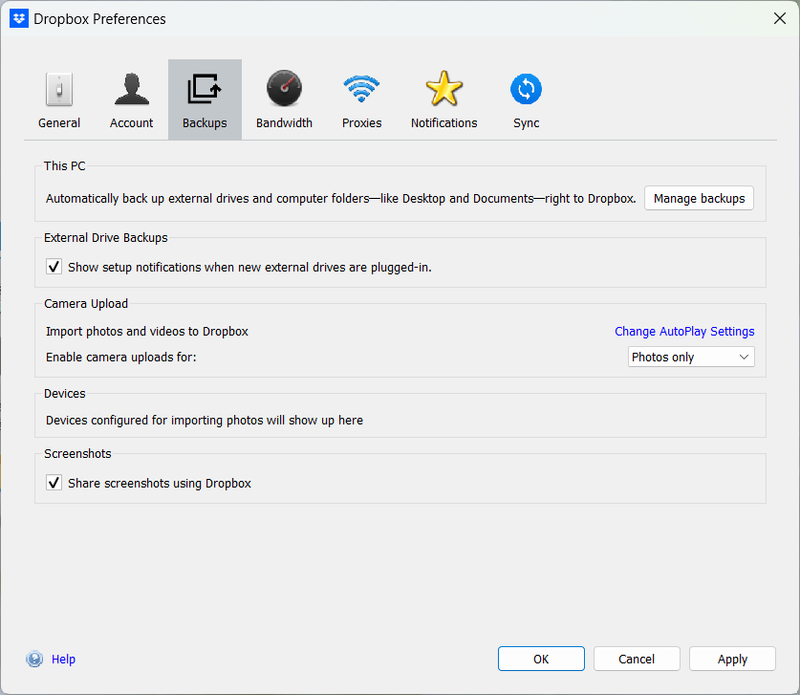Apps and Installations
Have a question about a Dropbox app or installation? Reach out to the Dropbox Community and get solutions, help, and advice from members.
- Dropbox Community
- :
- Ask the Community
- :
- Apps and Installations
- :
- DropBox Is Not Saving Screenshots, Even Though Thi...
- Subscribe to RSS Feed
- Mark Topic as New
- Mark Topic as Read
- Float this Topic for Current User
- Bookmark
- Subscribe
- Mute
- Printer Friendly Page
DropBox Is Not Saving Screenshots, Even Though This Feature Has Been Enabled in BackUp
- Labels:
-
Desktop
DropBox Is Not Saving Screenshots, Even Though This Feature Has Been Enabled in BackUp
- Mark as New
- Bookmark
- Subscribe
- Mute
- Subscribe to RSS Feed
- Permalink
- Report Inappropriate Content
Ever since transferring to a new laptop that runs Windows 11, I have been unable to save new Screenshots to Dropbox. The first problem I had was that Windows' infernal and ridiculous Snipping Tool has now made it take longer to take a screenshot. Previously, I pressed Prtsc and the screenshot went straight to Dropbox on my old laptop. This worked for moving video. Now I have to wait for the Snipping Tool to load.
I complained to Microsoft, who have still said that I need to contact Dropbox about the screenshots not saving there. Right now, the screenshots are being directed to a folder inside 'This PC' on Windows. I want them sent to Dropbox instead. I have been told to ask Dropbox to deal with this issue.
Please could the Dropbox team provide a fix for this issue?
- Labels:
-
Desktop
- 0 Likes
- 18 Replies
- 1,317 Views
- Machaut2024
- /t5/Apps-and-Installations/DropBox-Is-Not-Saving-Screenshots-Even-Though-This-Feature-Has/td-p/759561
- Mark as New
- Bookmark
- Subscribe
- Mute
- Subscribe to RSS Feed
- Permalink
- Report Inappropriate Content
Hey @Machaut2024 - sorry to hear you're having issues with this.
Could you make sure that the feature to save your screenshots to Dropbox is enabled in the Dropbox desktop app's preferences?
If it's already enabled, you can try turning off and back on again and rebooting your computer.
Let us know if this helps!
Walter
Community Moderator @ Dropbox
dropbox.com/support
![]() Did this post help you? If so, give it a Like below to let us know.
Did this post help you? If so, give it a Like below to let us know.![]() Need help with something else? Ask me a question!
Need help with something else? Ask me a question!![]() Find Tips & Tricks Discover more ways to use Dropbox here!
Find Tips & Tricks Discover more ways to use Dropbox here!![]() Interested in Community Groups? Click here to join
Interested in Community Groups? Click here to join
- Mark as New
- Bookmark
- Subscribe
- Mute
- Subscribe to RSS Feed
- Permalink
- Report Inappropriate Content
Hello Walter
Thanks for your suggestion.
I have tried doing this, and it's not working. I have tried taking two screenshots, and they are just going straight to the Snipping Tool.
Is there a fix?
Thanks
- Mark as New
- Bookmark
- Subscribe
- Mute
- Subscribe to RSS Feed
- Permalink
- Report Inappropriate Content
Hi @Machaut2024, could you try reinstalling the Dropbox desktop application using this link, without uninstalling it first, and then disable and re-enable the screenshot option in the preferences?
Jay
Community Moderator @ Dropbox
dropbox.com/support
![]() Did this post help you? If so, give it a Like below to let us know.
Did this post help you? If so, give it a Like below to let us know.![]() Need help with something else? Ask me a question!
Need help with something else? Ask me a question!![]() Find Tips & Tricks Discover more ways to use Dropbox here!
Find Tips & Tricks Discover more ways to use Dropbox here!![]() Interested in Community Groups? Click here to join!
Interested in Community Groups? Click here to join!
- Mark as New
- Bookmark
- Subscribe
- Mute
- Subscribe to RSS Feed
- Permalink
- Report Inappropriate Content
Hi Jay
I have tried this, and I am not seeing any difference. The screenshots are still being routed to the Snipping Tool and then being saved in a Windows folder.
Have you had this problem with any other Dropbox users who are on Windows 11, by any chance?
Thanks
Deborah
- Mark as New
- Bookmark
- Subscribe
- Mute
- Subscribe to RSS Feed
- Permalink
- Report Inappropriate Content
We haven't come across any similar issues, @Machaut2024, but not to worry, we will get to the bottom of this.
Does the Dropbox application sync your files as normal otherwise?
Also, can you please send us a screenshot of the Backups tab in your Dropbox preferences?
Hannah
Community Moderator @ Dropbox
dropbox.com/support
![]() Did this post help you? If so, give it a Like below to let us know.
Did this post help you? If so, give it a Like below to let us know.![]() Need help with something else? Ask me a question!
Need help with something else? Ask me a question!![]() Find Tips & Tricks Discover more ways to use Dropbox here!
Find Tips & Tricks Discover more ways to use Dropbox here!![]() Interested in Community Groups? Click here to join!
Interested in Community Groups? Click here to join!
- Mark as New
- Bookmark
- Subscribe
- Mute
- Subscribe to RSS Feed
- Permalink
- Report Inappropriate Content
Hello, Hannah
Thanks for your response.
Everything else is syncing.
The screenshot is attached.
Thanks
- Mark as New
- Bookmark
- Subscribe
- Mute
- Subscribe to RSS Feed
- Permalink
- Report Inappropriate Content
Gotcha @Machaut2024!
Would you mind clarifying the version of the Dropbox app that you're using, please?
Megan
Community Moderator @ Dropbox
dropbox.com/support
![]() Did this post help you? If so, give it a Like below to let us know.
Did this post help you? If so, give it a Like below to let us know.![]() Need help with something else? Ask me a question!
Need help with something else? Ask me a question!![]() Find Tips & Tricks Discover more ways to use Dropbox here!
Find Tips & Tricks Discover more ways to use Dropbox here!![]() Interested in Community Groups? Click here to join!
Interested in Community Groups? Click here to join!
- Mark as New
- Bookmark
- Subscribe
- Mute
- Subscribe to RSS Feed
- Permalink
- Report Inappropriate Content
Hi Megan-- Forgive my stupidity, but how would I find out the version?
- Mark as New
- Bookmark
- Subscribe
- Mute
- Subscribe to RSS Feed
- Permalink
- Report Inappropriate Content
Hey @Machaut2024, you should be able to see the version number, by hovering over the Dropbox icon in your system tray, or in the "general" tab in the preferences.
Hannah
Community Moderator @ Dropbox
dropbox.com/support
![]() Did this post help you? If so, give it a Like below to let us know.
Did this post help you? If so, give it a Like below to let us know.![]() Need help with something else? Ask me a question!
Need help with something else? Ask me a question!![]() Find Tips & Tricks Discover more ways to use Dropbox here!
Find Tips & Tricks Discover more ways to use Dropbox here!![]() Interested in Community Groups? Click here to join!
Interested in Community Groups? Click here to join!
Hi there!
If you need more help you can view your support options (expected response time for a ticket is 24 hours), or contact us on X or Facebook.
For more info on available support options for your Dropbox plan, see this article.
If you found the answer to your question in this Community thread, please 'like' the post to say thanks and to let us know it was useful!